How to enable KRA in PMS with Kredily?
Once you have done with setting PMS in your account you will be able to enable KRA parameter.
You will get 3 major subsection under KRA :
1. Add KRA : Step 1. Write KRA name, like Achieving quarterly sales targets,
Reducing customer complaint resolution time,
Developing team members’ skills and performance,
Delivering projects on time.
Step 2. Save it
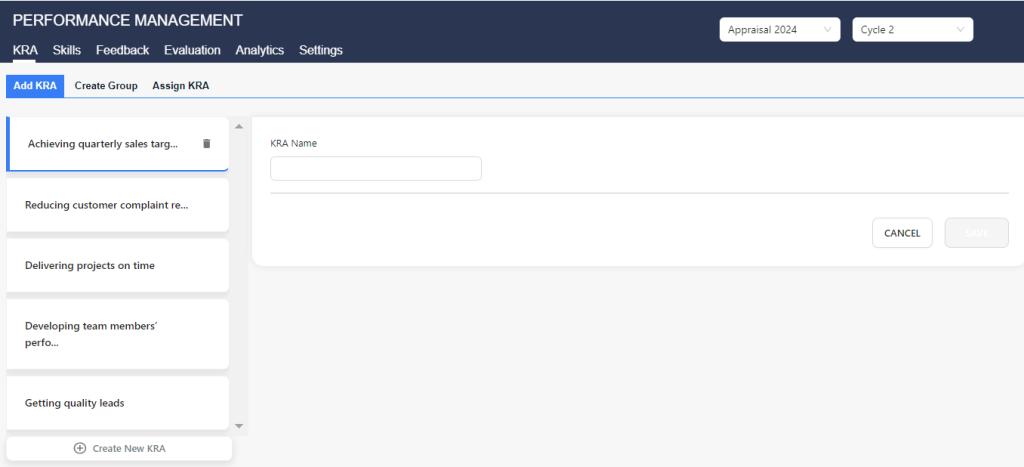
Step 3. Click to ‘create new KRA’ if you want to create new KRAs
2. Create Group : Step 1. Create groups by name such as ‘ Sales team’, ‘ Marketing team ‘, ‘IT team’, etc
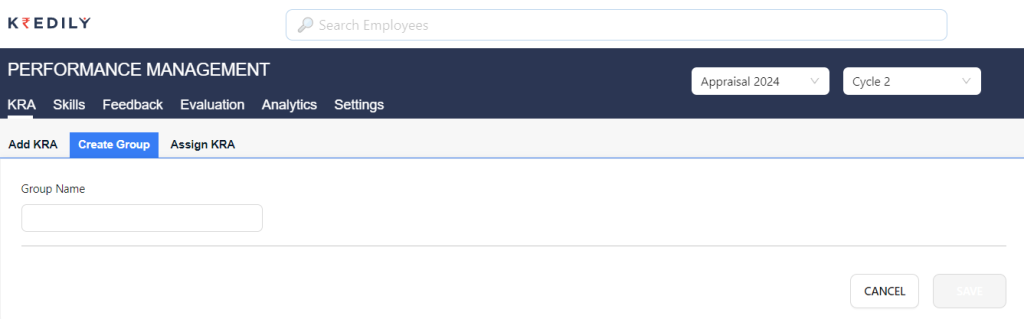
Step 2. Select group and click to pencil option to edit
Step 3. Choose KRA which was pre decided in previous step, also can add more by clicking “add KRA”
Step 4. Mark “weightage” based on evaluating KRA’s priority.
Note : Overall weightage including all KRAs should be 100%. Ex : here we have 2 KRA, so including both it should be within 100%.
Step 5. Save it
Step 6. Click “create new KRA group “ to add more groups
3. Assign KRA : Step 1. Select employees to assign KRA
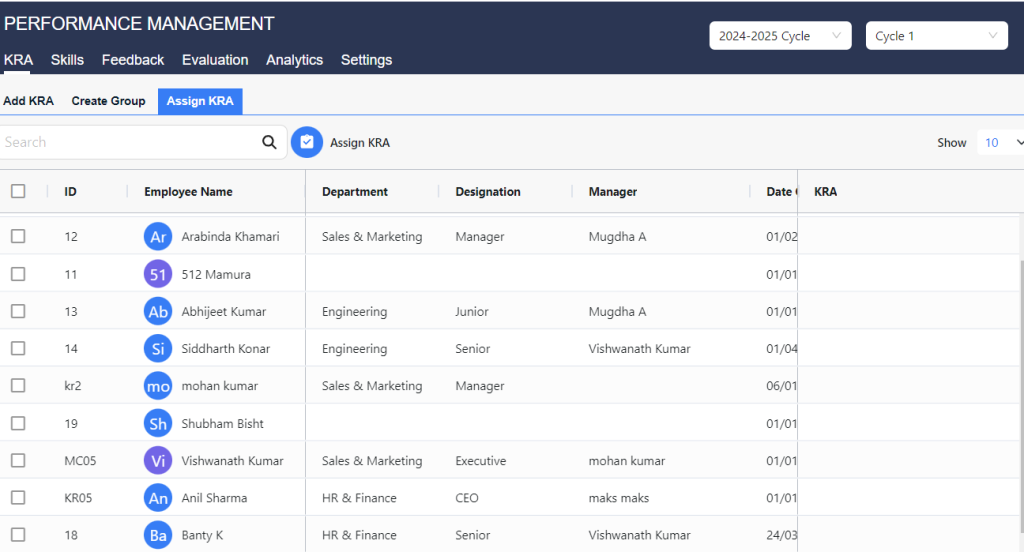
Step 2. Select employees before assigning
Step 3. Choose “assign KRA” and click to “Apply”
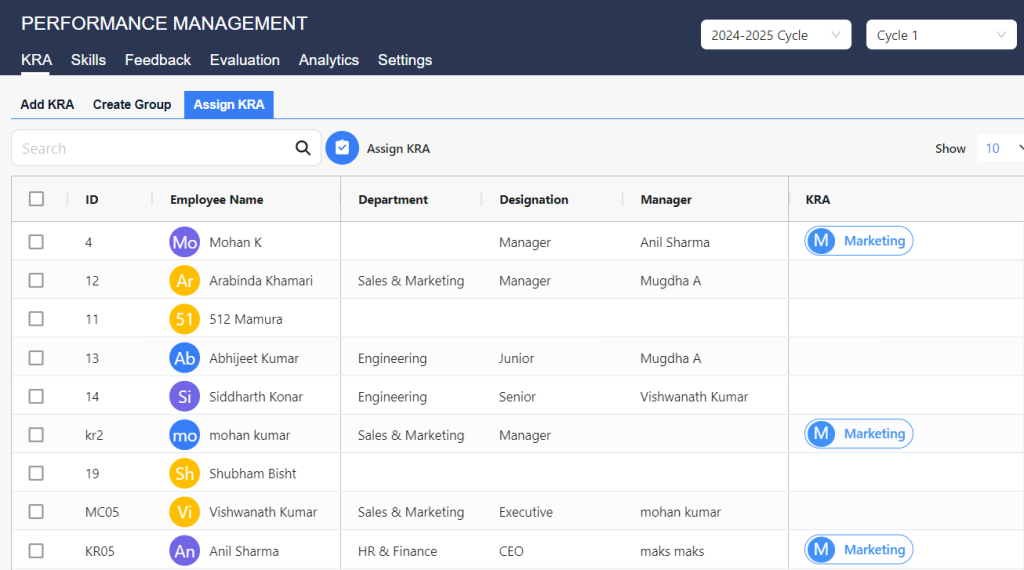
You can see the preview once all setting have done to set up KRA, here we have given the example of Marketing Team.

