Creating leave rule
A leave rule is a set of guidelines that define how employee leaves are managed within an organization. By creating a leave rule, you can automate and streamline your leave management process, ensuring that employee leaves are approved and tracked efficiently.
With a leave rule, you can simplify your leave management process and focus on more strategic tasks like:
- Automate Leave Approvals: Define rules for automatic leave approvals based on employee roles, departments, or job functions.
- Set Leave Limits: Establish limits on the number of leaves an employee can take within a specific period.
- Define Accrual Rates: Determine how leave balances are accrued and carried over from one period to another.
- Specify Blackout Dates: Identify dates when leaves are not allowed, such as holidays or peak business periods.
- Ensure Compliance: Ensure that your leave policy complies with labor laws and regulations
Setting Up a Leave Rule: A Step-by-Step Guide
Setting up a leave rule is a straightforward process that helps you automate and streamline your leave management process. Here’s a step-by-step guide to help you set up a leave rule:
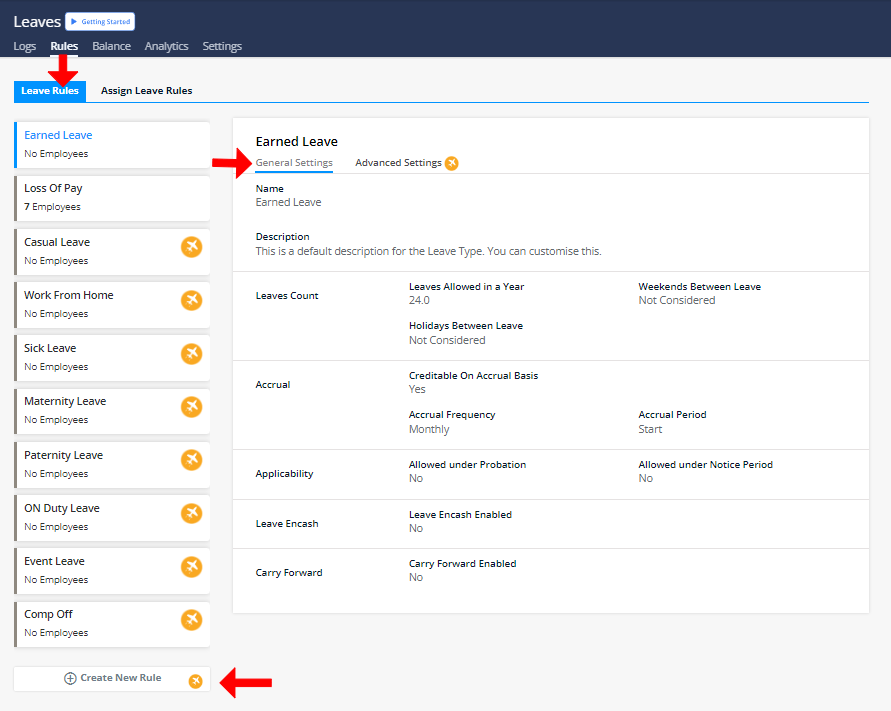
Step 1: Click on Attendance, you’ll access the rule tab, where in “Leave rule”, there you select rules, where you can assign Leave Rules and take an action on the Leave Requests.
Step 2: You can click to see the General Settings of this Rule.
Note: We have given some Leave Rules by default, you can edit them as per your Organization’s requirement.
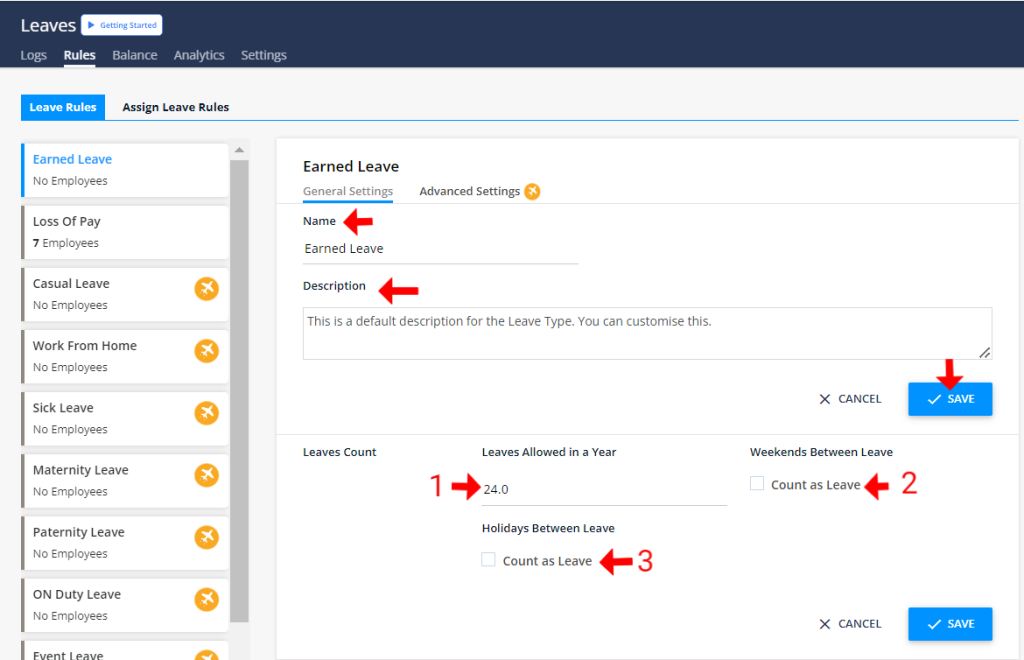
Step 3: Click to edit > Write leave name > Provide a brief description of the specific leave > Don’t forget to save it
Step 4: Write how many leaves your organization wants to allow in a year ( refer to point 1)
Step 5: If an employee takes leave before or after weekends, and the organization wants to count all those days as leave, then select this option (refer to point 2)
Step 6: If an employee takes leave before or after festive holidays, and the organization wants to count all those days as leave, then select this option (refer to point 3)
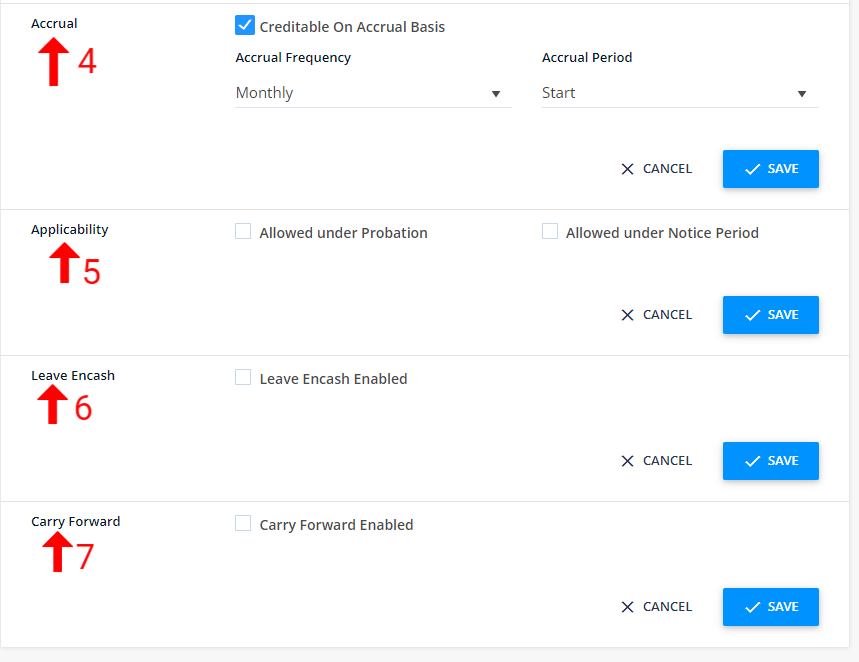
Step 7 : Accrual leave accumulates semi-annually, quarterly, or monthly, with start and end date based on policy (refer to point 4)
Step 8: Set required leave rules during the probation and notice period (refer to point 5)
Step 9: Leave encashment enabled allows employees to convert unused leave to cash (refer to point 6)
Step 10: Carry forward allows unused leave to roll over to the next period (refer to point 7)
Proceed to configure leave rules: https://app.kredily.com/leaves/viewLeaveRuleBase/?tab=0

