Configure your PF and ESI settings
Step 1: To access payroll settings for PF and ESI, click on “Payroll,” then navigate to the “Advanced Settings” tab.
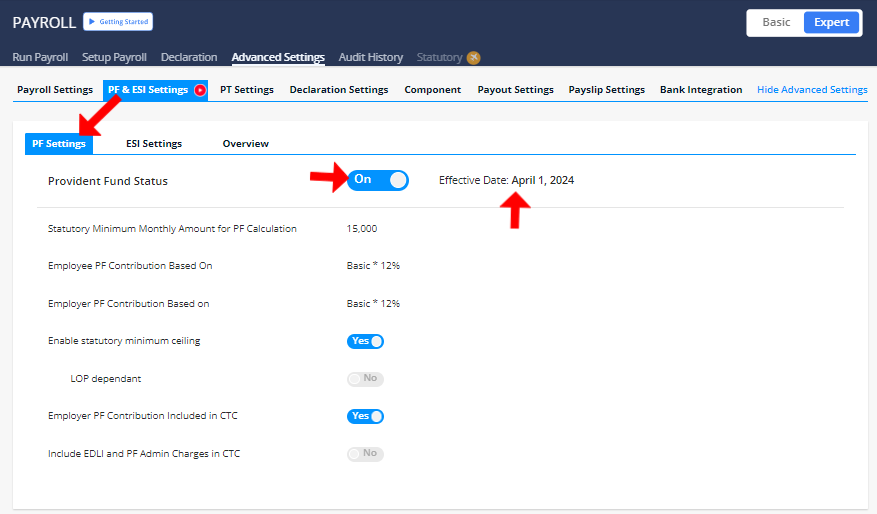
Step 2: If your Organization has PF applicable, you can Switch On PF and edit the settings as per your Organization’s requirement.
Step 3: When you turn on the toggle you can edit, some PF Settings by default, you can customize them as per your organization’s requirements, with adding effective date and turning on the toggle
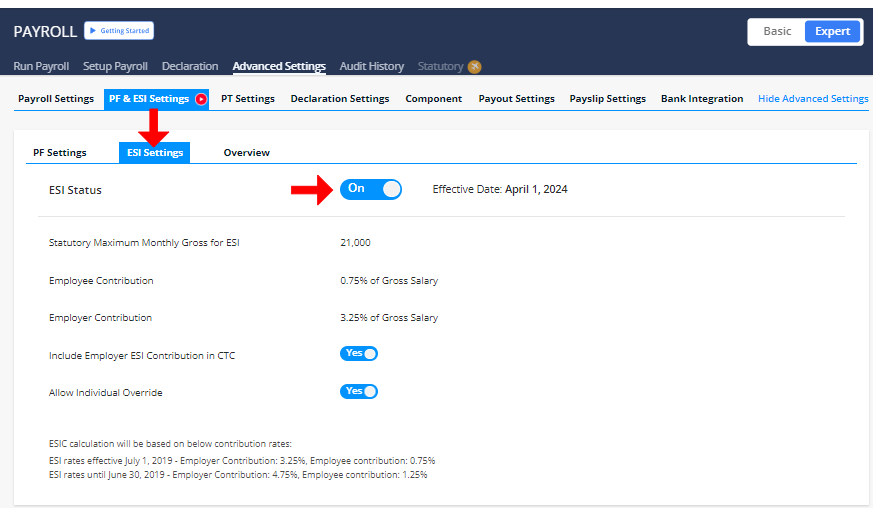
Step 4: Similarly, if your org has ESI applicable, you can Switch On ESI and edit the settings as per your Organization’s requirements.
Step 5: When you turn on the toggle you can edit, some ESI Settings by default, you can customize them as per your organization’s requirements, with adding effective date and turning on the toggle
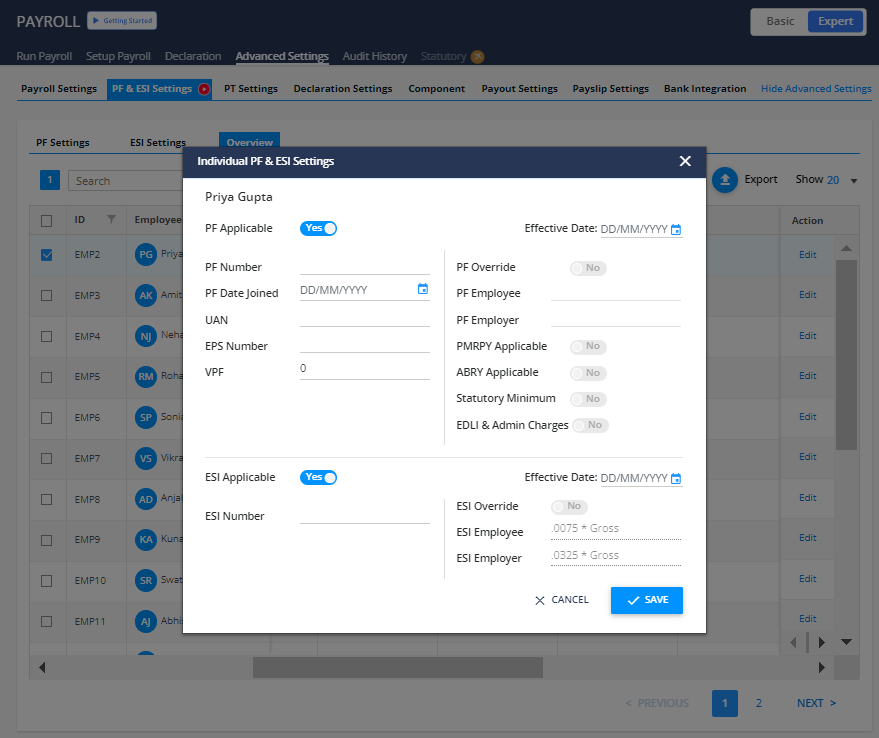
Step 6: Go to “overview” and select an employee and click “Edit”
Step 7: Once you add on employees details you can edit following metrics:
- PF no.
- PF joining date
- UAN no.
- EPS no.
- PF Employer/employee
- Add effective date
- Turn on the required toggle
Step 8: Once you add on employees details you can edit following metrics:
- ESI no.
- ESI Employer/employee
- Turn on the required toggle
Proceed to configure PF & ESI settings: https://app.kredily.com/payroll/admin/settings/?tab=1&pfesi=0

