How to download payslip for the previous month?
To download a payslip for the previous month on Kredily, follow these simple steps:
Step 1: Log In to Kredily: Start by logging into your Kredily account using your credentials.
Step 2: Go to Payroll: Once logged in, navigate to the ‘Payroll’ section from the main dashboard.
Step 3: Select ‘Pay Register’ Option: Within the Payroll section, click on the ‘Pay Register’ option to view available payroll data.
Step 4: Select the Month: Choose the month for which you wish to download the payslip. This will filter the records to show data specific to that month.
Step 5: Select Employee: Select the employee whose payslip you need, or choose multiple employees if you need several payslips at once.
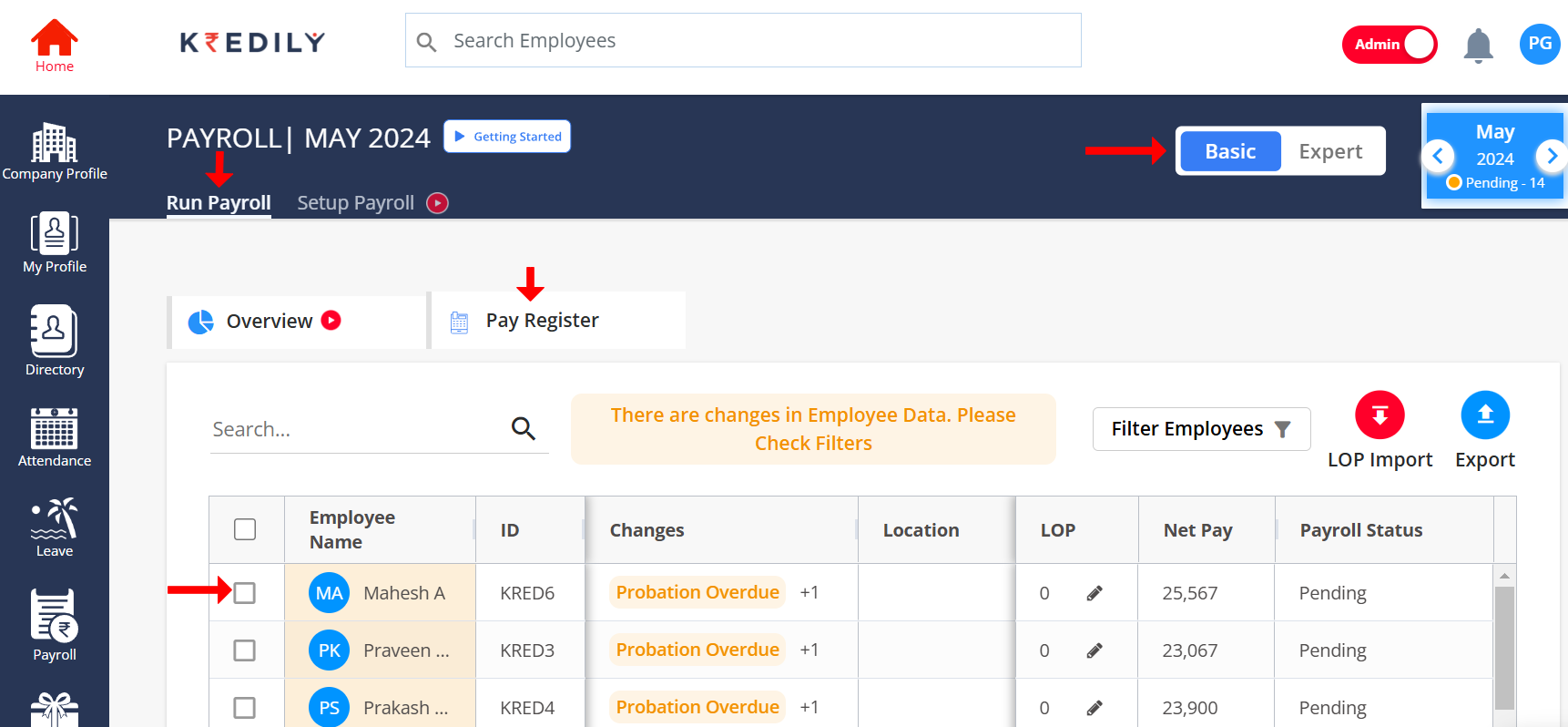
Step 6: Choose ‘Bulk Download’: Click on the ‘Bulk Download’ option for downloading the selected payslip(s) in a batch.
Step 7: Approval Pop-Up: An approval pop-up will appear. In this pop-up, select the ‘File Manager’ option and confirm to proceed with the download.
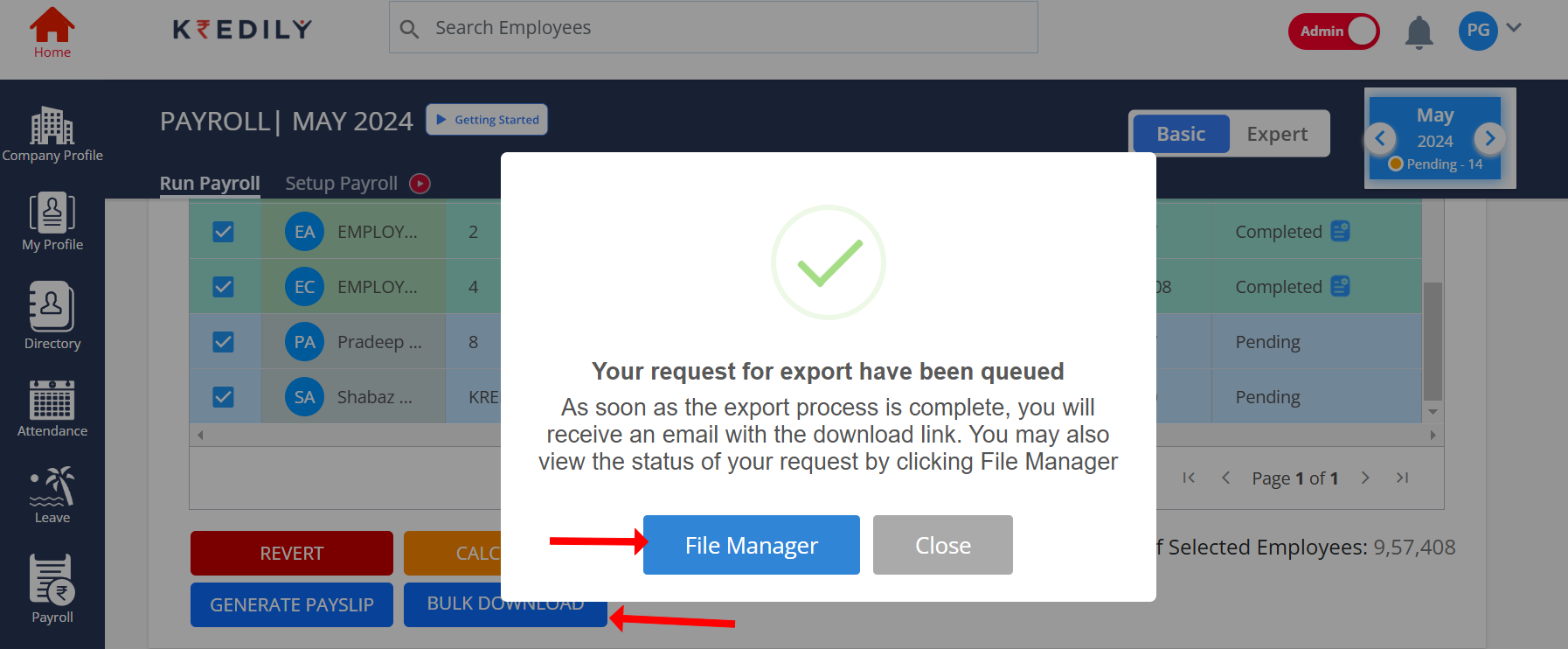
Step 8: Download the Payslip: Once approved, your selected payslip(s) will be available for download.
Now you can easily access the required payslip(s) for the specified month!

