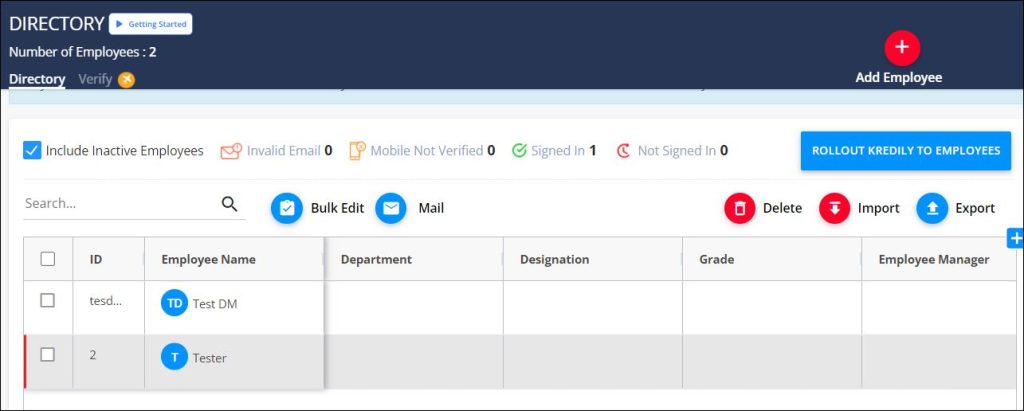Accounts FAQ’s
How do I view employees who no longer work for my organization?
To view employees who no longer work for your organization, you first need to mark the employee as “inactive.” Here’s how:
1. Navigate to Directory.
2. Select the relevant employee
3. Click on Bulk Edit.
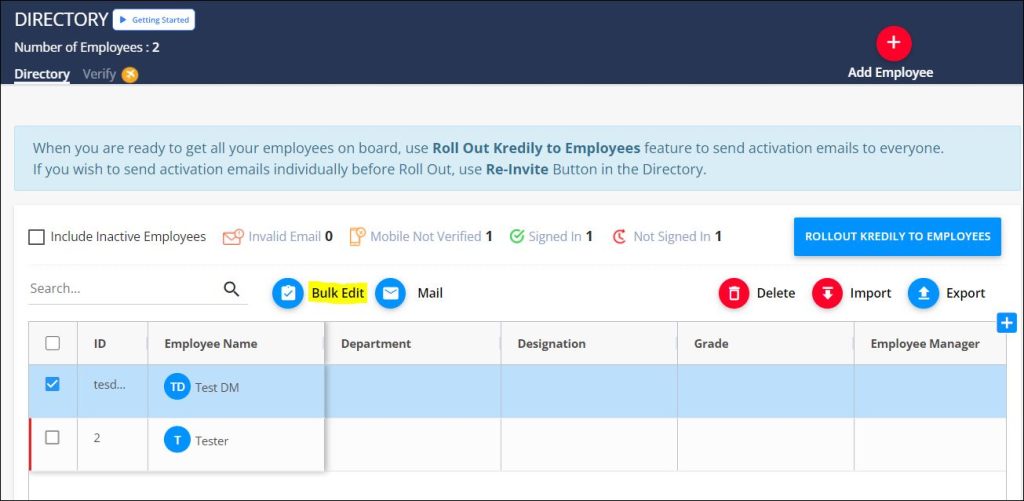
4. Change the employee’s status to Inactive.
5. Enter the effective date and click Save.
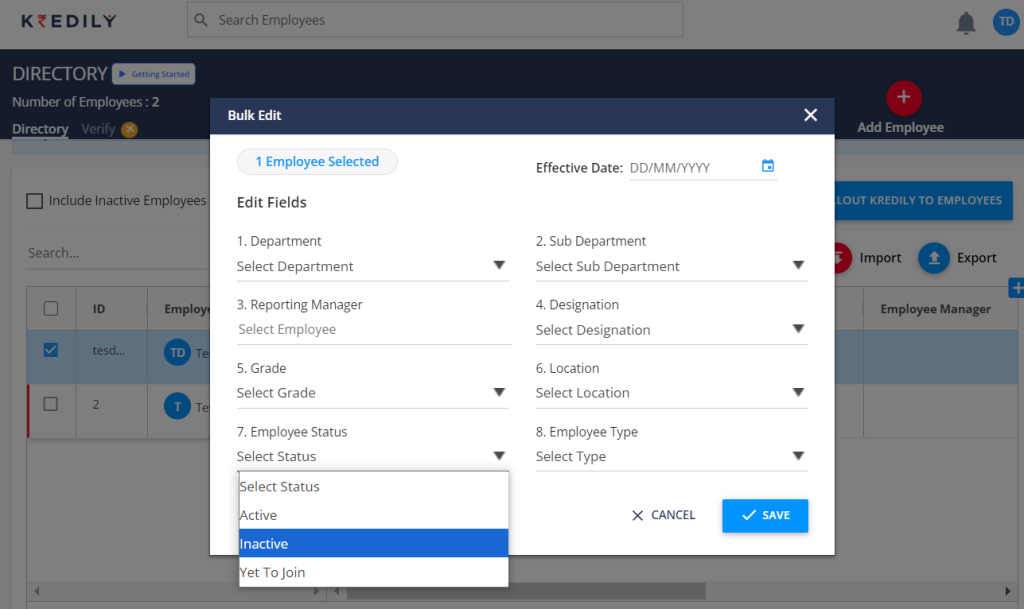
Once the employee is marked inactive, to view the list of former employees:
- Go to the Directory.
- Select Include Inactive Employees.
- You’ll now see a highlighted list of inactive employees.