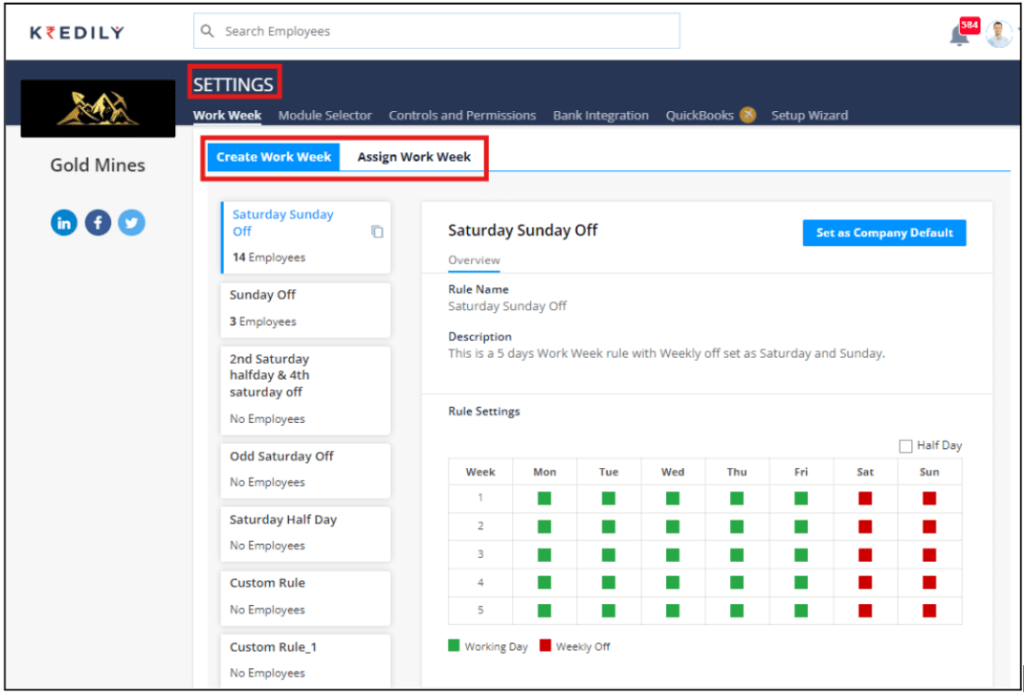How to create and assign a work week?
To create a new work week cycle, open your ‘Company Profile’ under the ‘Settings’ section you’ll find the ‘Work Week’ tab with an additional ‘Create Work Week’ tab.
Here, you can view all predefined ‘Work Weeks’, and set a particular workweek as ‘Company Default’ by clicking on the ‘Set As Company Default’ button. You can also create a customized workweek rule by clicking on the ‘Create New Rule’ button
To assign a work week, click on the ‘Assign Work Week’ tab, this will redirect you to a list of all the employees in your organization along with their department, location, employment type, and currently applied rule.
To change/add a workweek rule, you can follow the steps below
Step 1: Select the employee(s) to whom you need to assign the workweek rule.
Step 2: Click on ‘Assign Rules’
Step 3: Select the workweek rule to be applied.
Step 4: Set the rule’s effective date and click ‘Apply.’
The selected workweek rule will be assigned to the selected employee(s)