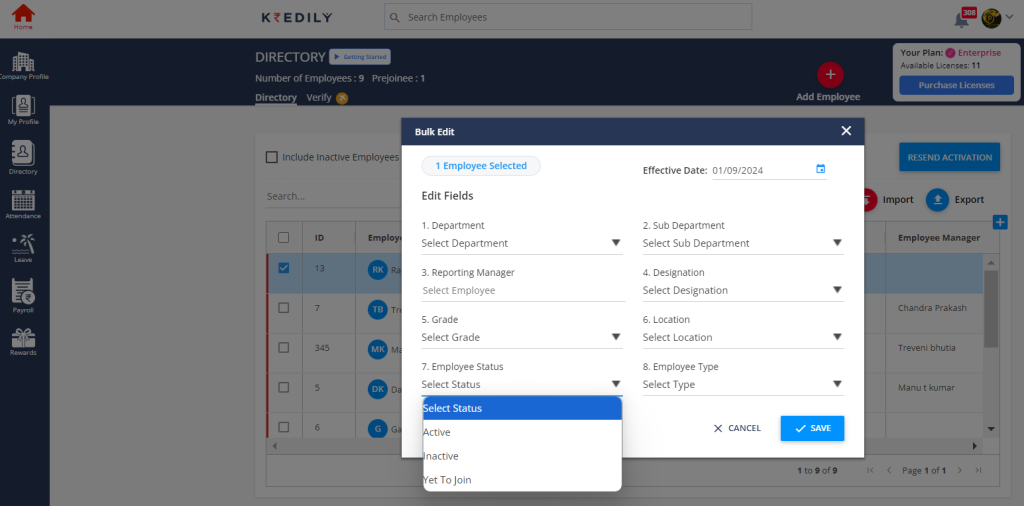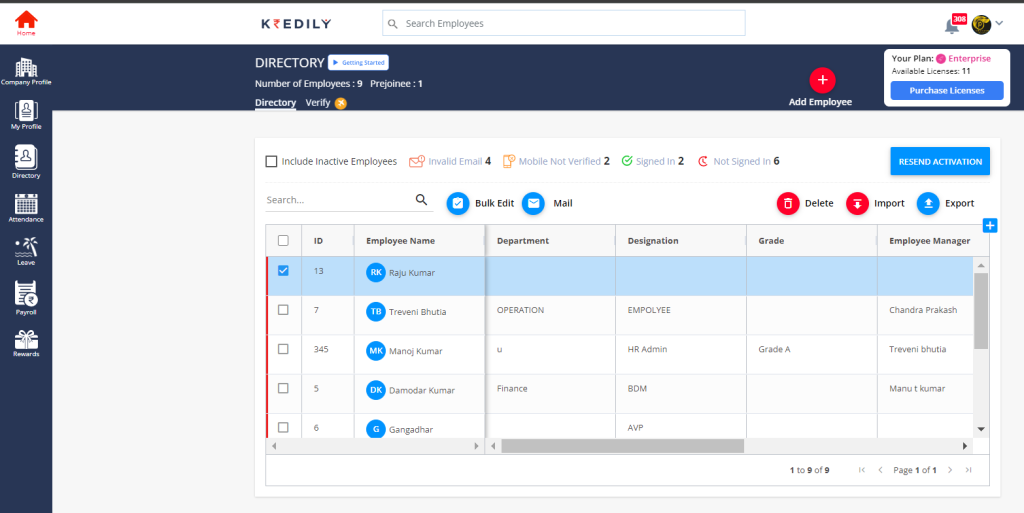Accounts FAQ’s
How to make an employee inactive?
Making an Employee Inactive: A Streamlined Guide
- Find the Employee: Head to the employee directory or search function and locate the employee you want to set as inactive.
- Initiate Bulk Edit (Optional): If you’re inactivating multiple employees, check if your system offers a bulk edit option to save time. Otherwise, proceed to step 3 for single-employee edits.
- Select the Employee(s): Choose the employee(s) you want to mark inactive, either by selecting them individually or using the bulk edit options.
- Edit Employee Status: Locate the field for employee status (often the 7th field) and change it to “Inactive” or the designated option for this purpose.
- Set the Effective Date: Don’t forget to specify the date when the employee’s inactive status will take effect.
- Save and Confirm: Finalize the process by saving the changes you made to the employee record(s). Double-check the information, especially the effective date, before saving.