How to download the monthly consolidated attendace report?
To download the monthly consolidated attendance report from Kredily’s payroll software, follow these steps:
Step 1: Log In to Kredily: Sign in to your Kredily account using your credentials.
Step 2: Navigate to Reports: Select “Report” from the hamburger menu.
Step 3: Choose Report Type: Select the “Consolidated Attendance Report” option.
Step 4: Set Date Range: Enter the start and end dates for the report and click “Export.”
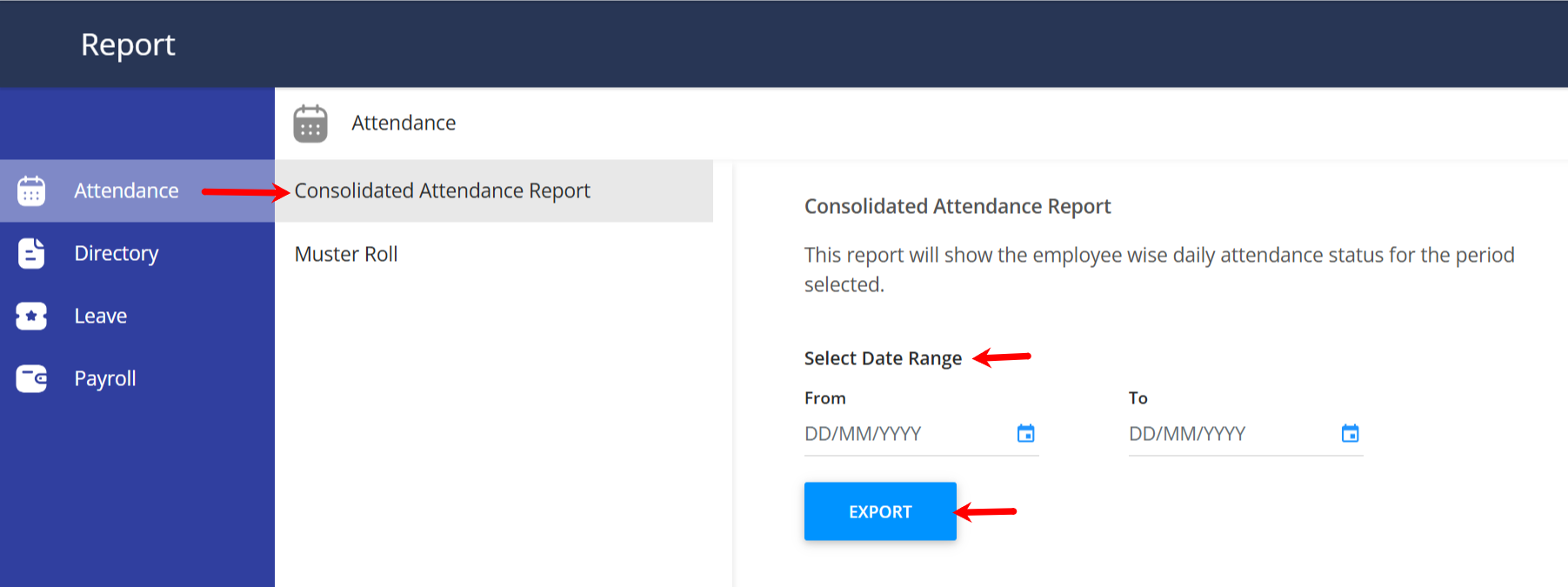
Step 5: Queue Notification: Your export request will be queued. Once the export is complete, you’ll receive an email with a download link. You can also check the request status under “File Manager.”
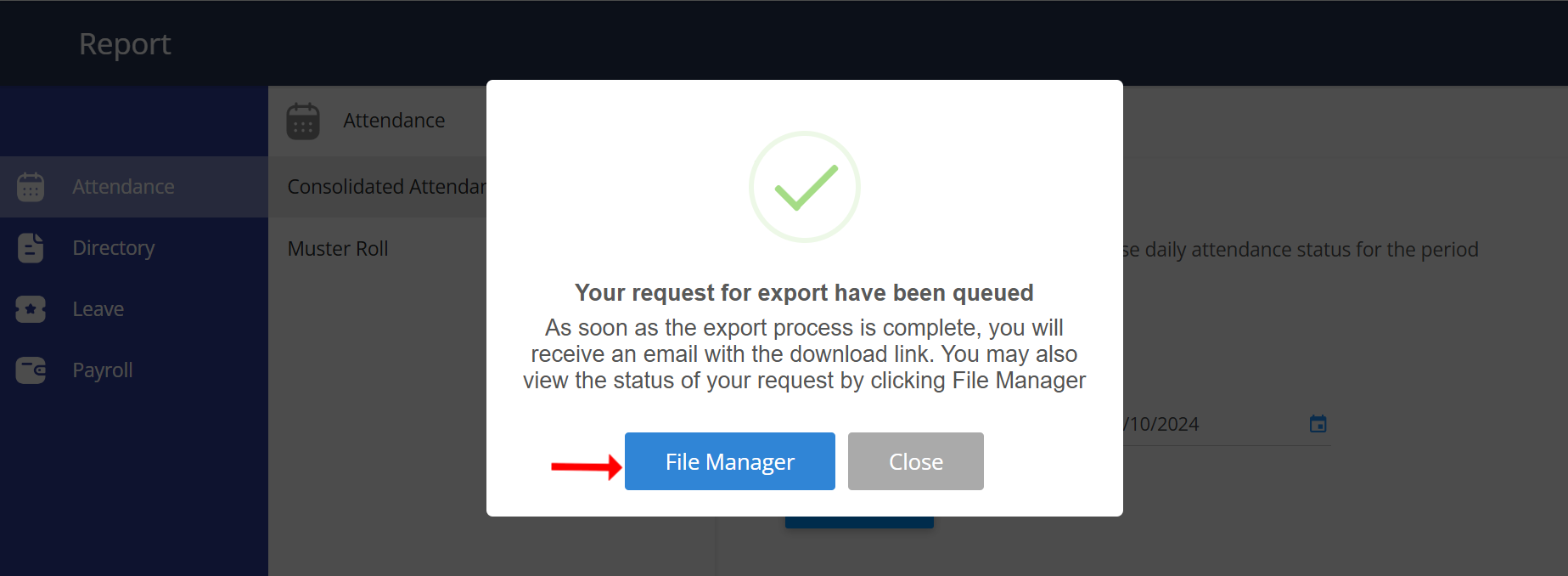
Step 6: Download: Once approved, download the consolidated attendance report easily.
Follow these steps for seamless report generation and management.

