How to add annual bonus in the payroll for all employees on Kredily?
Adding an annual bonus to the payroll for all employees is simple with Kredily’s payroll management system. By following the steps below, you can set up a new bonus component, configure its details, and add it to your payroll structure seamlessly. Steps to Add Annual Bonus in Payroll:
Step 1: Go to Payroll Log in to your Kredily admin account and navigate to the “Payroll” section.
Step 2: Select Expert Mode In the Payroll dashboard, select the Expert mode to access advanced payroll settings.
Step 3: Go to Advanced Settings and Select “Component” Under Expert Mode, choose Advanced Settings. From here, click on Component to manage the various elements of employee pay.
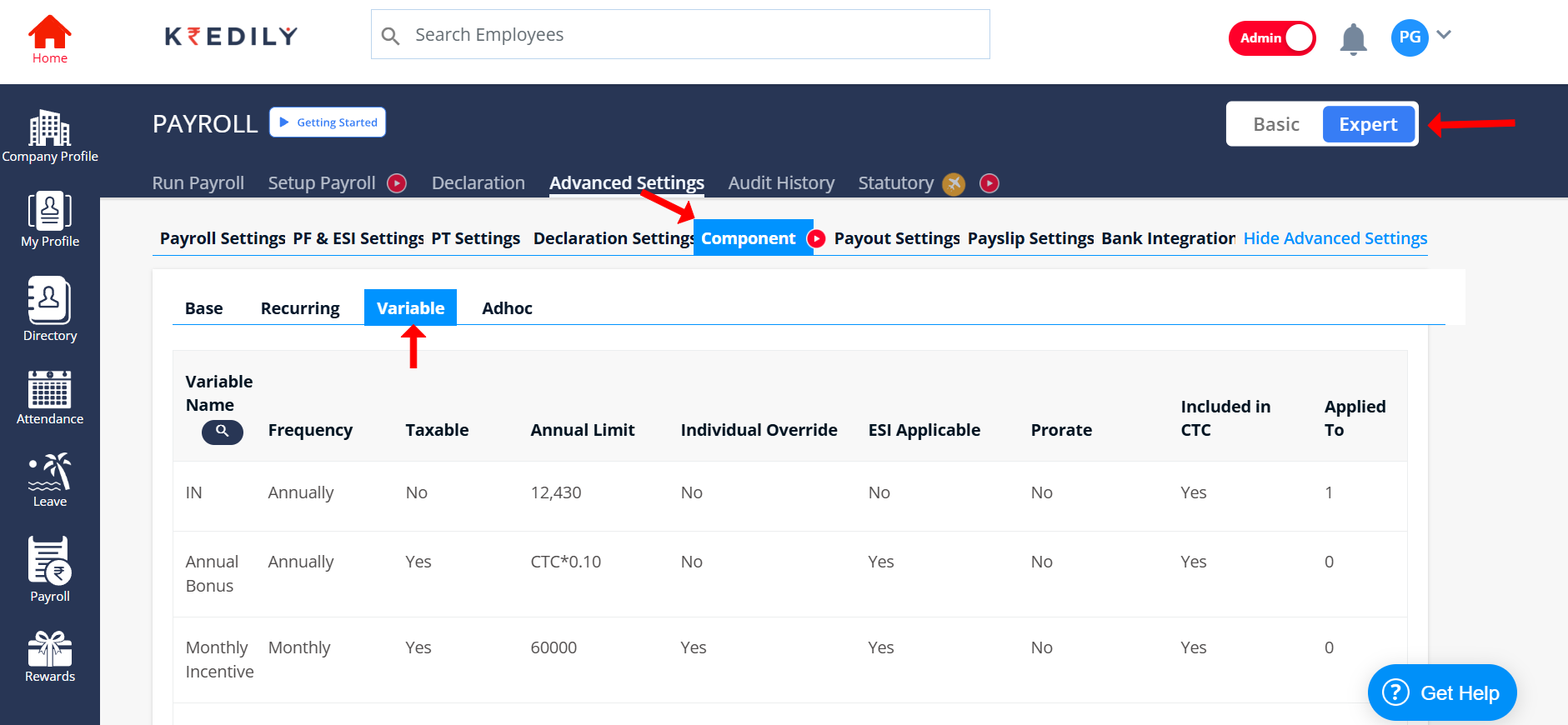
Step 4: Create a New Variable Component Within the Component section, select Variable and click Create Component. This allows you to add a custom component such as an annual bonus.
Step 5: Enter Component Details Name the Component: Enter a name for the bonus (e.g., “Annual Bonus”). Fill in Required Information: Set the payout frequency (e.g., annually), the amount, and other relevant details. Enable Toggles as Needed: Customize the component by turning on the toggles based on your requirements, such as tax or inclusion in total earnings.
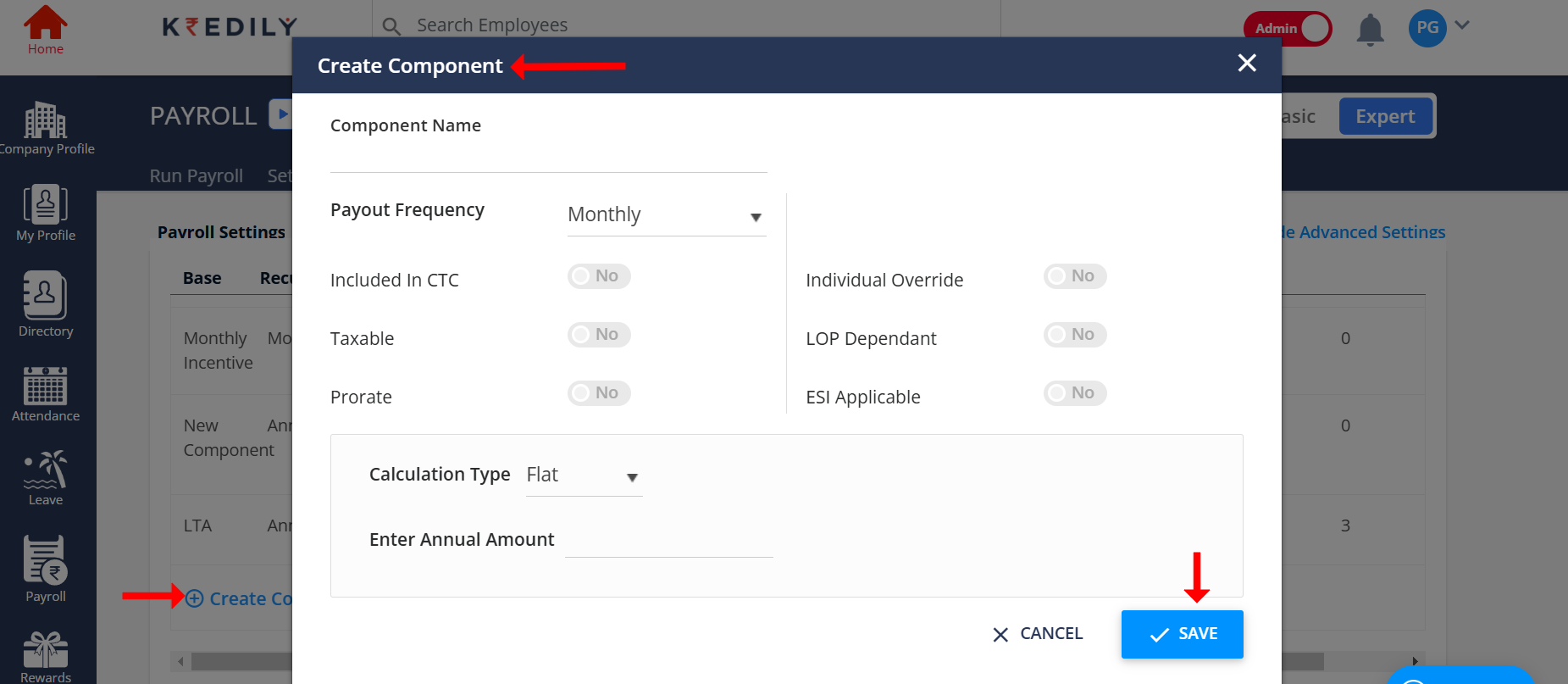
Step 6: Save the New Component Once all information is filled out, click Save to add the bonus component to the list of variable pay elements.
Step 7: Go to Setup Payroll After creating the component, return to the Setup Payroll section to begin applying the new structure to employees’ payroll.
Step 8: Select “Create Structure” Choose Create Structure to define or modify the salary structure that will include the annual bonus.
Step 9: Choose and Edit the Required Structure Template Pick the relevant payroll structure template and edit the salary structure information to ensure it includes the new bonus component.
Step 10: Add “Earning Component” (Gratuity, Bonus, LTA, etc.) In the salary structure, under Earning Component, add elements such as Gratuity, Bonus (including your new Annual Bonus), LTA, etc., as required.
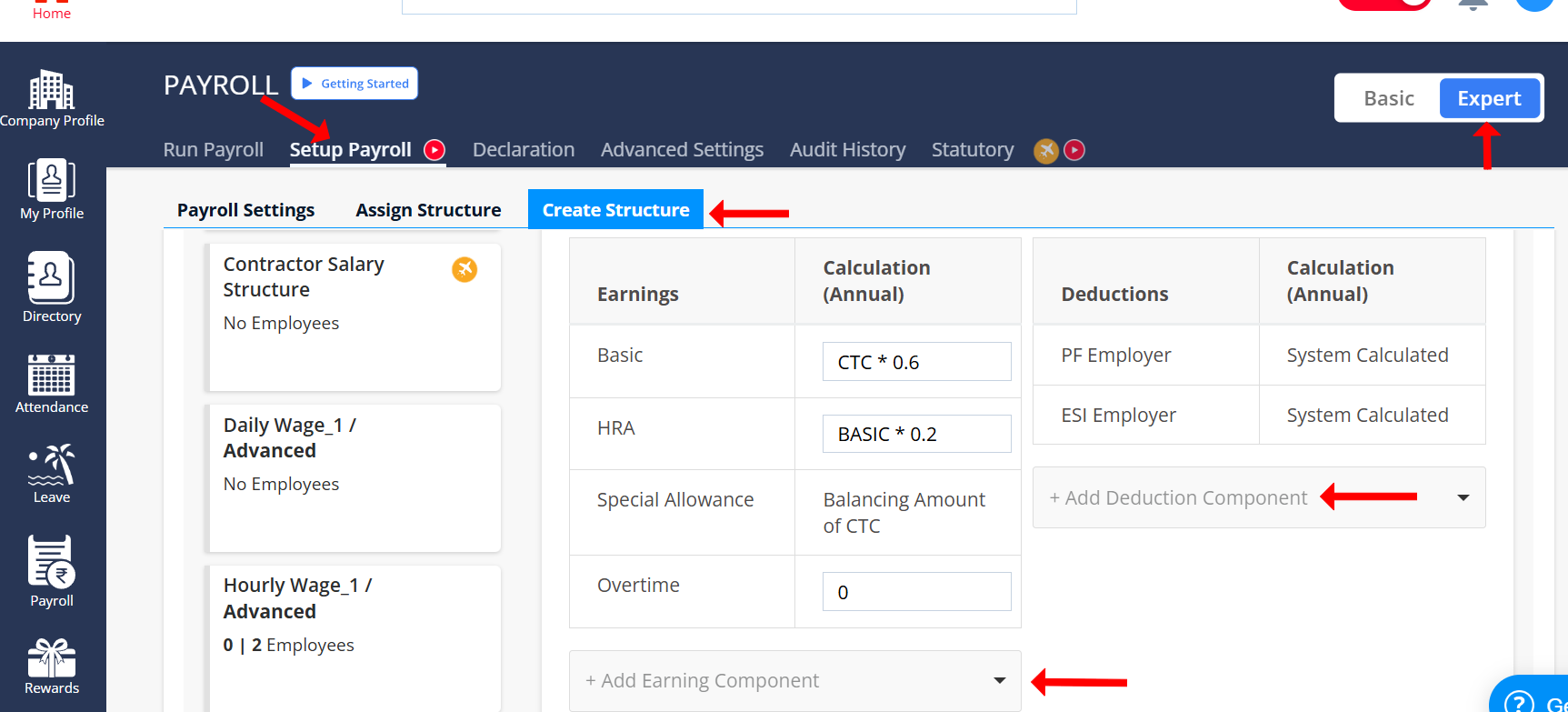
Step 11: Save the Salary Structure After making these additions, click Save to apply the updated payroll structure, ensuring all employees’ payrolls now include the annual bonus component. Your annual bonus is now added to the payroll structure and will be automatically included in the payroll processing for all applicable employees.

