Kredily Rewards Guide
Step-by-Step Guide to Purchasing and Gifting E-Gift Vouchers
Step 1: Learn how to purchase or gift e-vouchers to your employees, loved ones, or even for yourself.
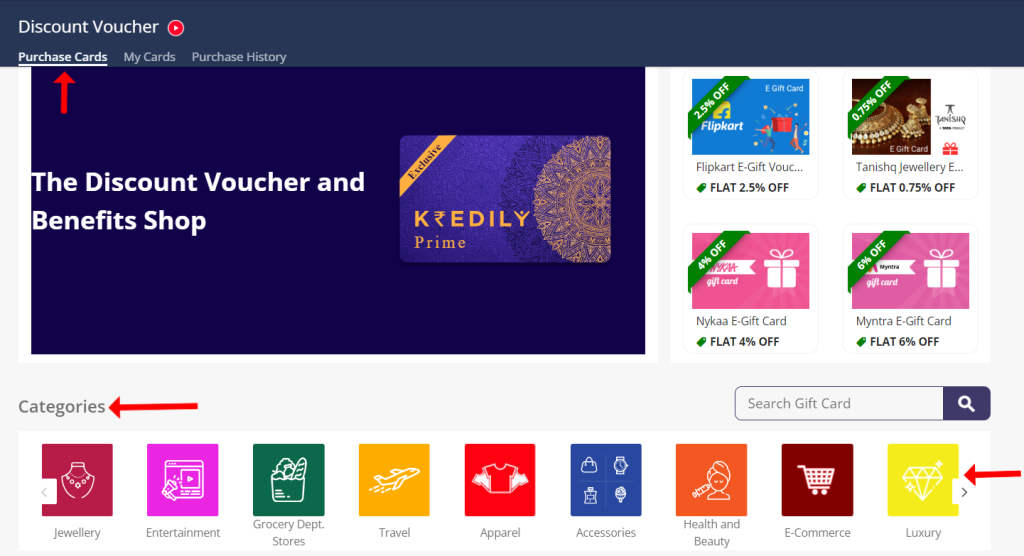
Step 2: Navigate to the “Discount Voucher” section to explore all available brands. You can browse by category, with the most popular brands showcased at the top right.
Step 3: View the available gifting discounts, then click on the gift card you wish to purchase.
Note : Here we have selected Flipkart for your reference
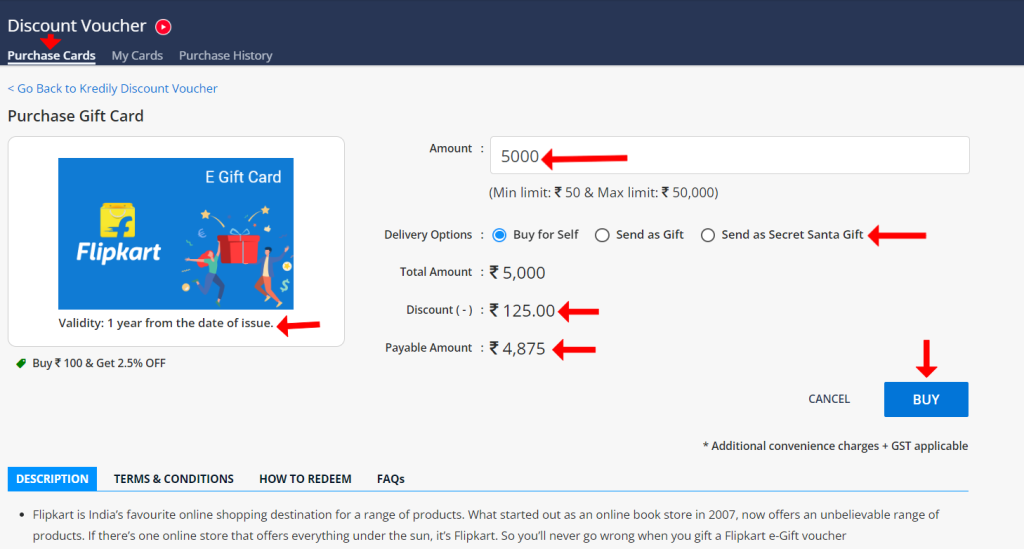
Step 4: Enter the amount and choose whether to buy it for yourself or send it as a gift to someone else. You can even send it as a surprise gift, like a Secret Santa during Christmas.
Step 5: For instance, you decide to buy a ₹5000 gift voucher. You’ll see the total discount of ₹125 available for the purchase.
Step 6: Once confirmed, you’ll be redirected to the payment gateway. Select your preferred payment method.
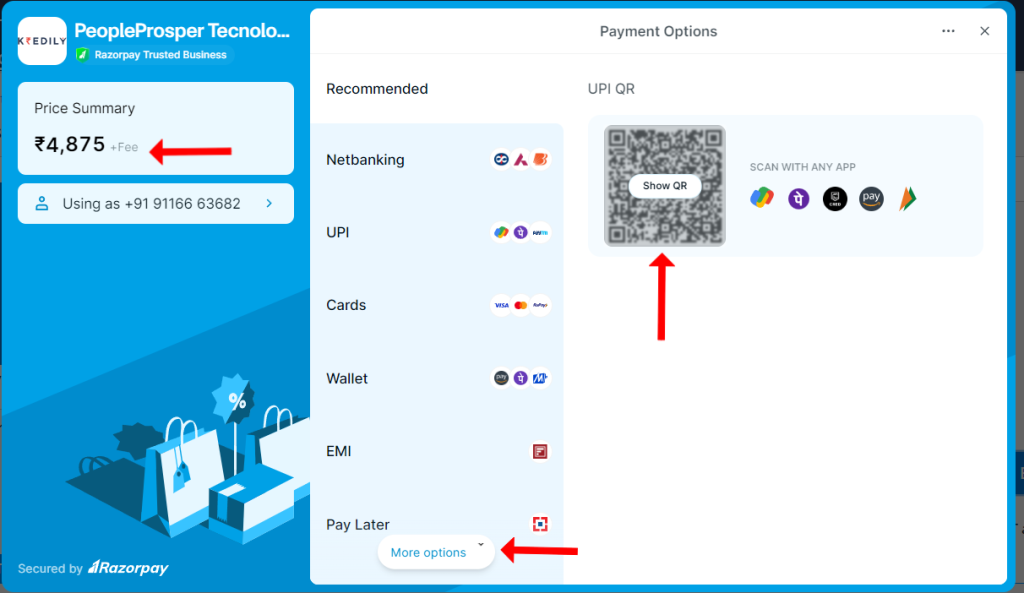
Step 7: Click the “Show QR Code” option and scan it using your UPI application via your smartphone.
Step 8: Once the payment is complete, check your purchase history in the “Discount Voucher” section.
Step 9: Go to the “My Cards” section to view all the gift cards you’ve received.
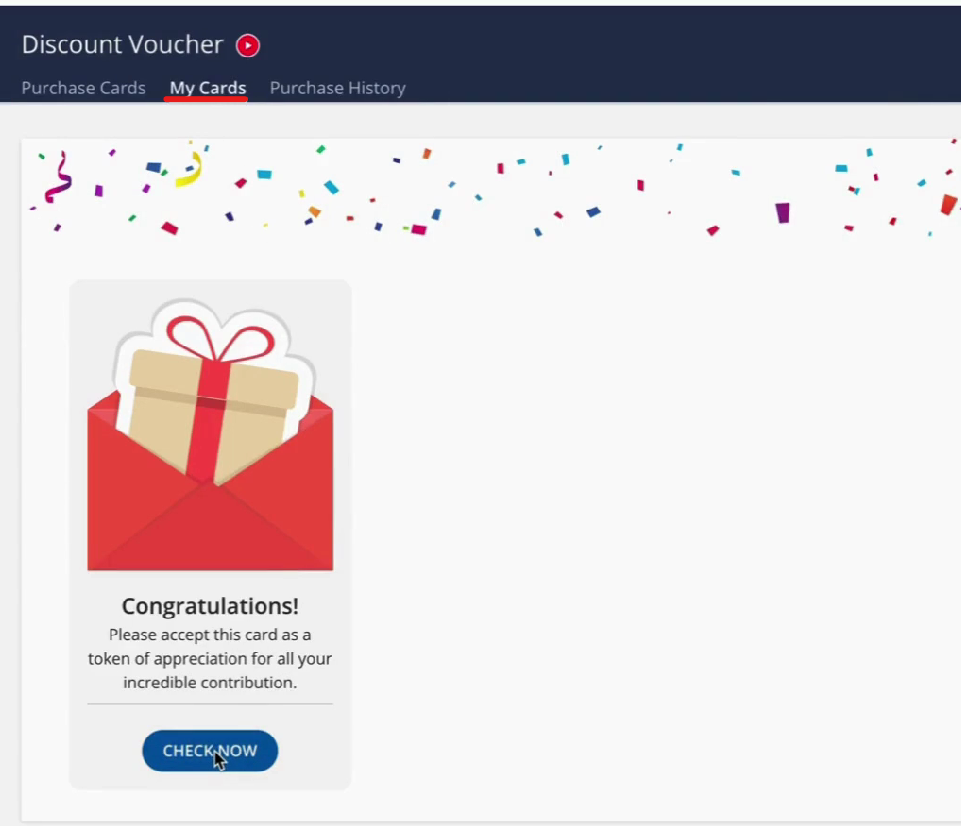
Step 10: You will also receive a payment confirmation via email.
Step 11: After payment, you’ll have the option to view the card details in your “My Cards” section.
Step 12: Click “Check Now,” then “Unlock Your Gift.” Enter the OTP received on your registered mobile number or email.
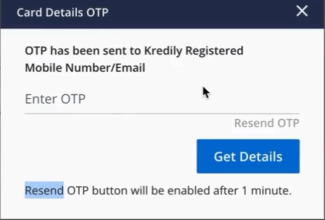
Step 13: After entering the OTP, you’ll gain access to the complete gift card details, which you can redeem on e-commerce websites.
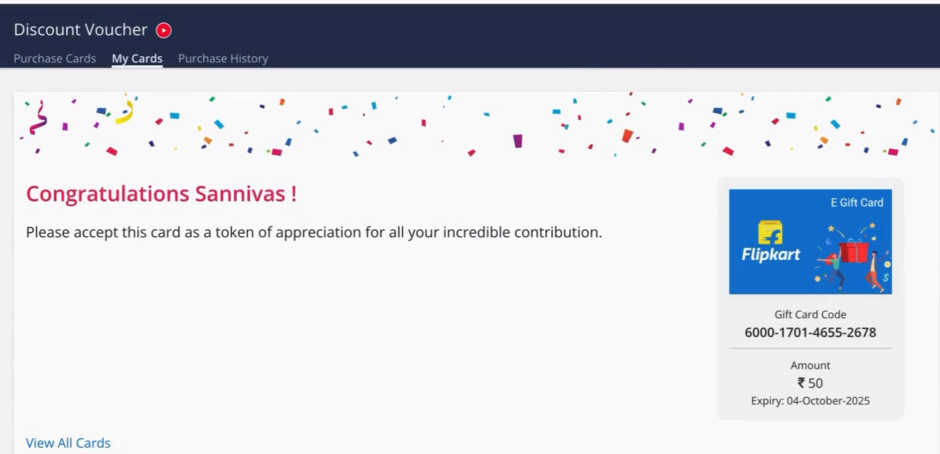
Step 14: For example, log into Flipkart, navigate to the reward > gift card section, and click on “Add to Wallet.”
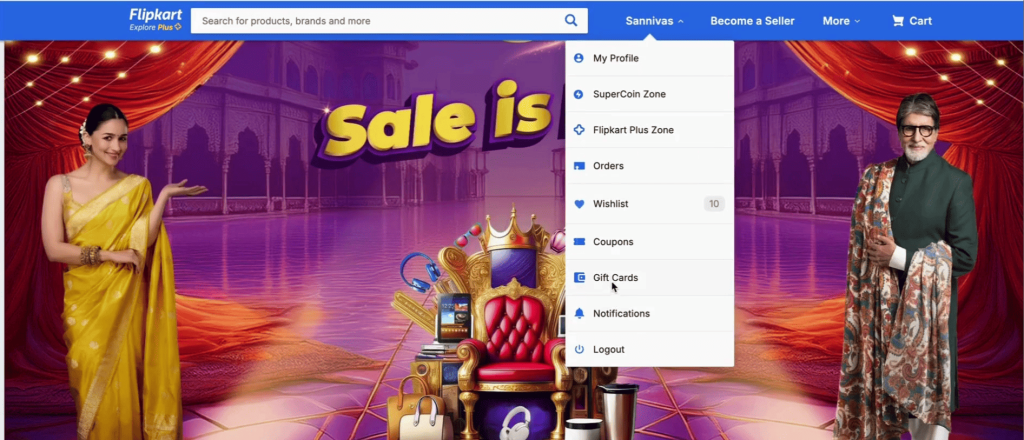
Step 15: Select “Add a Gift Card,” > “add to wallet” then input the card number and PIN. Ensure you remove any hyphens when entering the PIN. Click “Add Gift Card.”
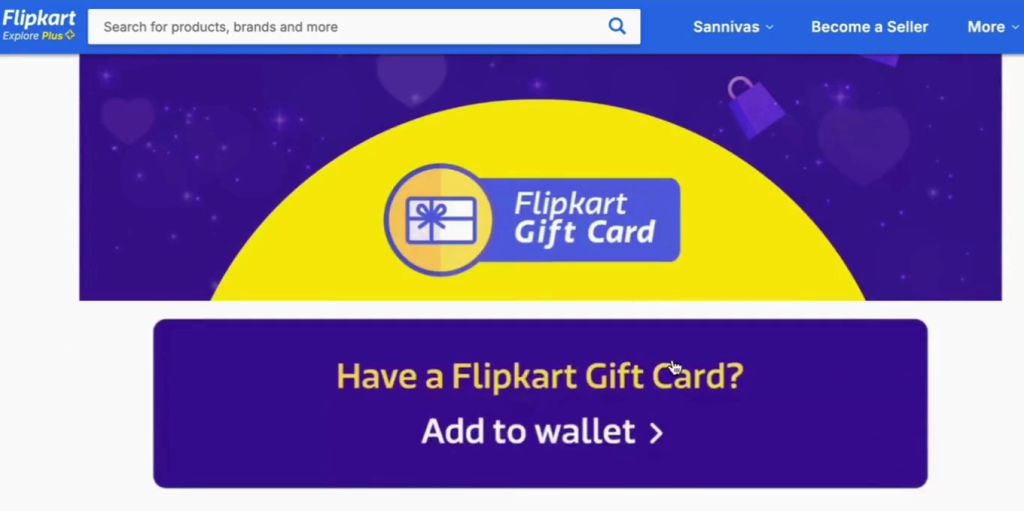
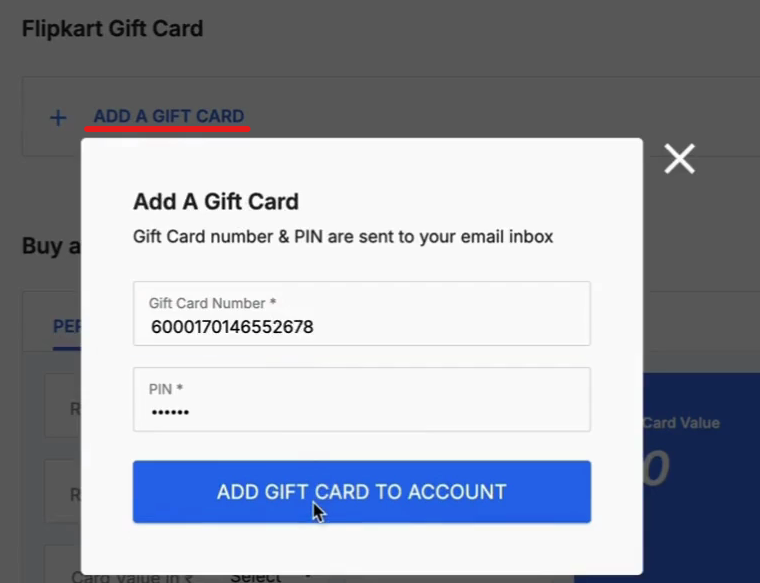
Step 16: The gift card will now be successfully added to your account and ready to use on your next purchase.
Step 17: It’s that simple! Purchase a discounted gift card and redeem it seamlessly on your favorite e-commerce site.

